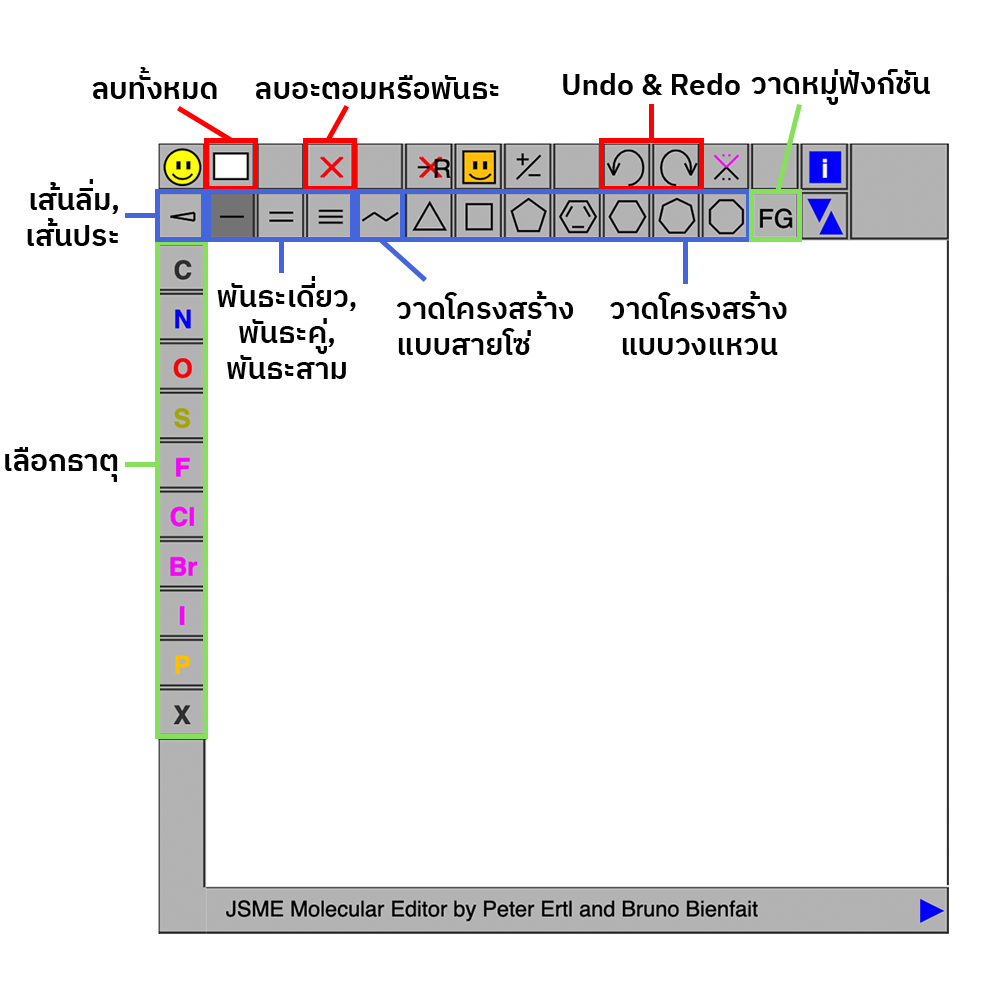
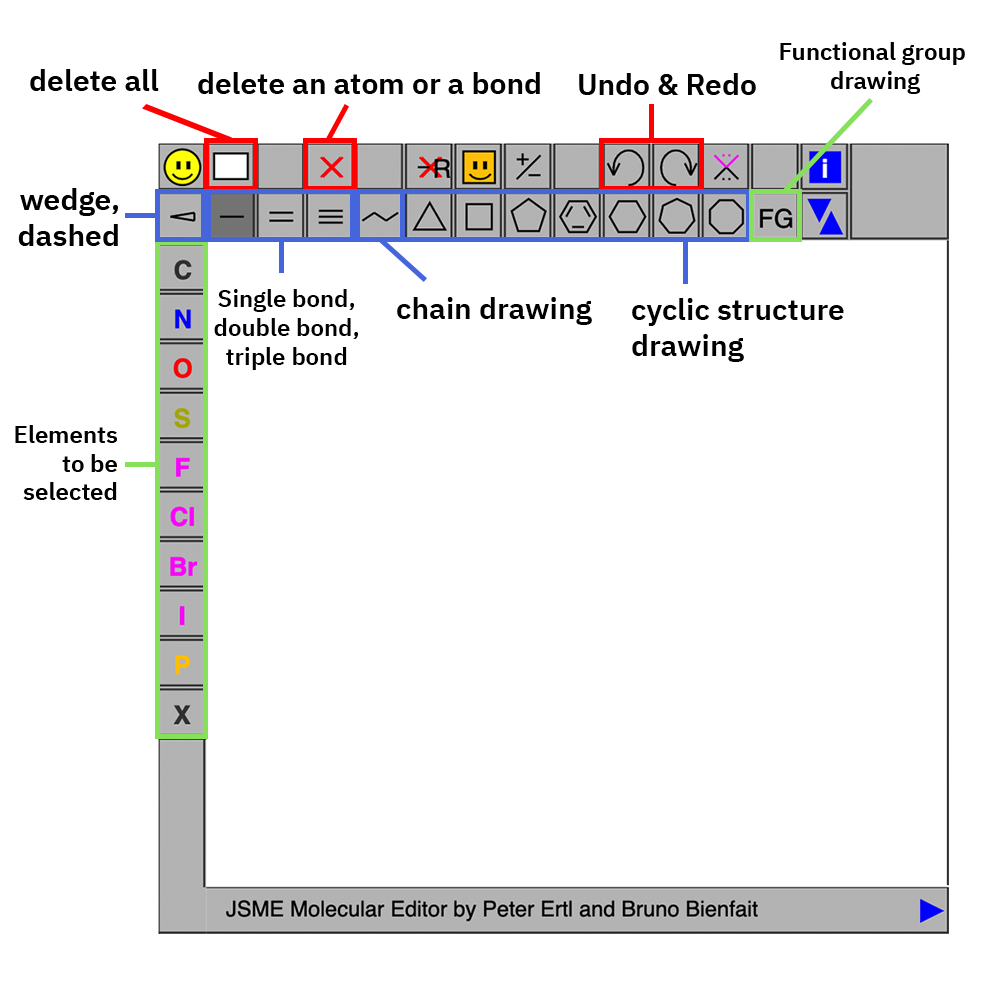
| hydrogen (H) | สีขาว | |
| carbon (C) | สีเทา | |
| nitrogen (N) | สีน้ำเงิน | |
| oxygen (O) | สีแดง | |
| chlorine (Cl) | สีเขียว | |
| bromine (Br) | สีแดงเข้ม | |
| sulfur (S) | สีเหลือง |
| hydrogen (H) | White | |
| carbon (C) | Grey | |
| nitrogen (N) | Blue | |
| oxygen (O) | Red | |
| chlorine (Cl) | Green | |
| bromine (Br) | Dark red | |
| sulfur (S) | Yellow |